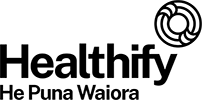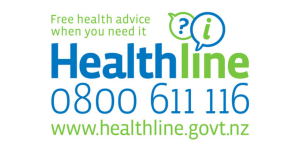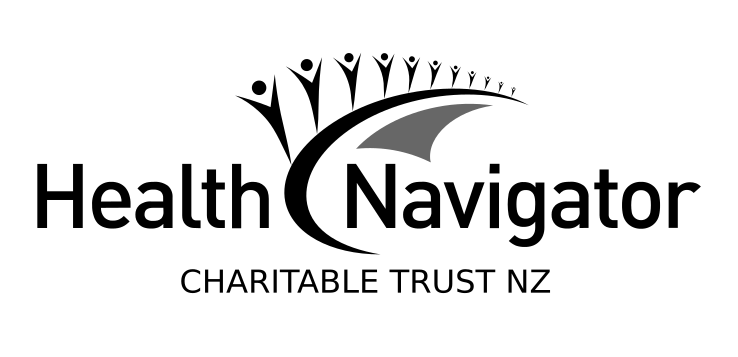Photos can help your healthcare provider diagnose skin and other health conditions in a virtual consultation. The photos can be kept in your medical record and may help with managing your health condition over time.
If you need a specialist appointment, the photos can be sent to the specialist. The specialist may also be able to see you in a virtual consultation.
Not every condition can be diagnosed with photos. Your healthcare provider may need to see you face-to-face so they can examine you.
There are a few simple tips to help you get good photos. You don't need to be a professional photographer.
Set up for the photos
Find a suitable private location.
Get help from someone if you can't reach the location on your body or get a good angle for the photos.
Try to use a plain background such as a white sheet or pillowcase, a plain wall or a plain carpet.
Take the photos
Make sure there's good lighting. If necessary, use a flash.
Think about what photos are needed, eg, you might need:
- an overview shot showing the location of the condition
- a close-up, usually at a distance of about 20 cm
- a whole body shot showing how much of your body the condition affects.
Including a ruler or measuring tape in the close-up photo may be helpful, eg, it can show the size of skin lesions.
Make sure the photos are well-focussed
With an iPhone or Android phone, you can focus the camera lens on a specific area. To do this, point the camera at the object or rash you want to photograph and tap the touch screen where you want the camera to focus.
Reduce camera shake by holding the camera or part of your arm against a solid object like a couch, chair or wall.
When you've taken the photo, check its focus by enlarging the image on the screen. A well-focused image will stay sharp when it's enlarged. Make sure the area with the condition is clear. If the photo isn't well-focussed, take another one.
Send the photos
Ask your healthcare provider about the best way to send them your photos. This might be via their patient portal or by email. Unless told otherwise, don't send your photos to the healthcare provider's general email address. These emails may be cleared by non-medical staff.
Send 2 or 3 really good photos rather than lots of poorer quality ones.
A good photo size is between 100 KB and 1 MB. This is often the "large" option when sending a photo from a phone. This is a resolution of about 1200 x 900 or 1 megapixel.
Make sure you include the name and date of birth of the person the photos are of. This is especially important if you're sending photos of someone else, eg, your child.
Keep the photos on your phone until you're sure they've arrived at the destination.
Videos
A short video can help show seizures, tremor and other movement problems. Ask your healthcare provider about the best way to send them your videos. Video files are usually too large to send by email or patient portal. However, you may be able to upload them to cloud storage like Google Drive or Microsoft OneDrive and share the link with your healthcare provider.